A Step-by-Step Guide to Easily Unlock Any PDF File With PDFBear
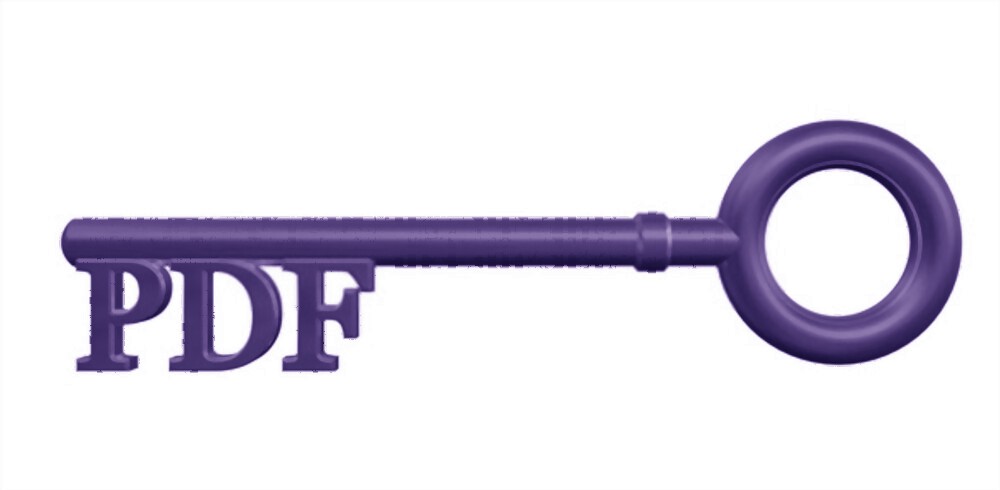
If you ever manage presentations or bank statements as a PDF file, you are fully aware that most of them are password protected. The prime reason for this is that these copies comprise confidential information that must be safeguarded with a password. For organizations that require the highest level of security, restricting access is a must-have setting.
However, it is a big hassle to recall every single PDF password, especially if you only need to save these files to send to your colleagues. In this post, you will discover a simple four-step guide on how to remove passwords from PDF using PDFBear. PDFBear is the most recommended tool to do this process because it can help get the job done efficiently.
Types of Restricted or Protected PDF Files
Portable Document Format files or PDFs are widely utilized by various digital users worldwide and are frequently password-protected. To open or view these portable documents, you must first unlock PDF file restriction or remove the file’s encrypted password.
Apart from that, if PDF documents are password protected or restricted, then these particular PDFs cannot be printed, saved, shared, edited, or opened without the proper permission. Restricted or protected PDF documents can be classified into two parts:
- Owner-locked, which implies that a password is necessary to print, copy, and alter the portable document’s contents.
- User-locked, which also means that a password is essential to view the PDF’s content. Without a password, it is impossible to unlock a user-locked password-protected PDF document.
How to Unlock Protection from PDF Using PDFBear
To permanently remove restrictions and passwords from PDF documents, PDFBear provides a simple process and quick access to their Unlock PDF function. You can easily remove security restrictions with this web-based tool without encountering any difficulties during the process. The following are the essential steps you need to take to get rid of PDF restrictions:
- To use this online tool to remove all restrictions from your PDF file, simply drag and drop the copies or use the “Choose Files” option to forward your files to the PDFBear official homepage.
- After sufficiently uploading the document, you must first open the PDF file by entering the password to unlock the file and successfully view it.
- After you have set up your password, you will be prompted to press the “Unlock PDF” button. The entire procedure will take a maximum of a minute or more, depending on the size of the file and the stability of your internet connection, and you must wait patiently for the procedure to finish.
- After PDFBear has decrypted your document, the website will also provide a link to save the PDF file under a new name and save it to your Dropbox or Google Drive account for future reference.
Reliable Security on All PDFBear Features
When using online tools, it’s vital to consider your files’ security once you decide to transmit them to the website’s server. Other platforms will pretend to be “secure” at first, but they can exploit your files once you access their resources. With this, it is reasonable to be cautious about potential theft since online platforms lack adequate systems for obstructing hackers.
Luckily, regardless of your files’ confidentiality, PDFBear assures you that their platform’s system is safe and stable for everyone to use. After you have completed unlocking the portable documents format files’ password, PDFBear will then extract the copies you have sent to the server after an hour. This is a must-have technique for gaining customer trust.
Multiple Platform Support
The outstanding, notable features on PDFBear’s website include offering a high degree of protection and demonstrating compatibility in various operating systems, including Linux, Mac, and Windows. When paired with laptops, tablets, smartphones, and computers, the processes that can be done are also excellent.
As previously mentioned, PDFBear can be used with a variety of operating systems and devices. All that is needed is a sufficient amount of storing files to save all of the updated records and a secure data connection. Using PDFBear, you can remove the restrictions on your PDF files in no time, and it’s much simpler than using other service providers.
